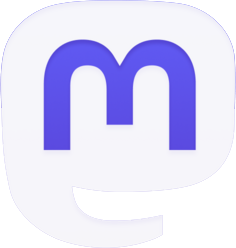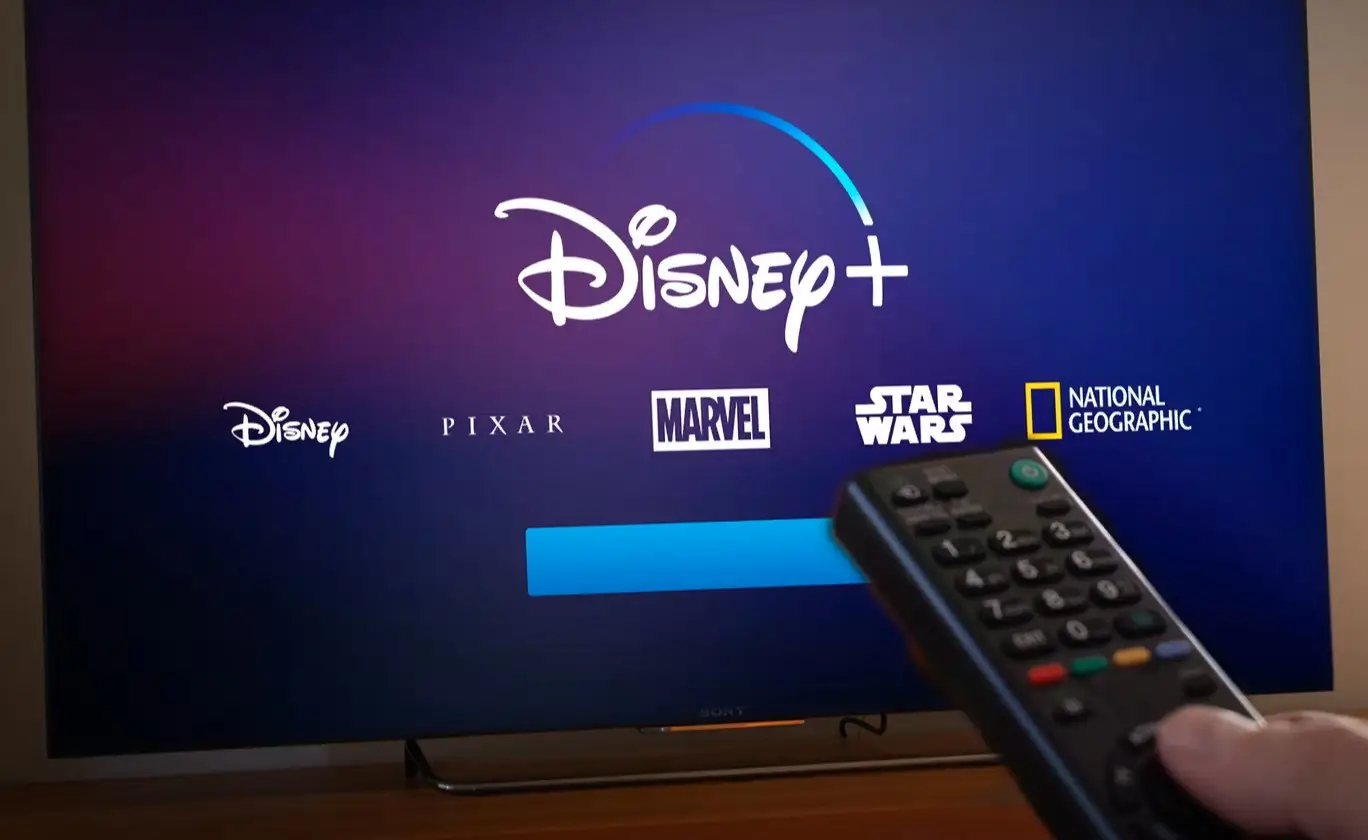
Trying to settle in for a relaxing movie night with Disney+, only to be met with frustrating technical difficulties? Don’t fret, fellow streamer! This guide will equip you with the knowledge to tackle common issues and get Disney+ functioning smoothly on your Samsung TV.
Why is Disney+ Misbehaving on My Samsung TV?
Disney+ is known for its stability, but even the best streaming services can encounter occasional hiccups. The culprit behind your Disney+ woes is most likely a connection issue. Let’s delve into some solutions to get you back on track to uninterrupted streaming bliss.
Fixing Disney+ on Your Samsung TV: A Step-by-Step Guide
We recommend working through these methods sequentially. If the problem persists after trying all the steps, contact Disney+ support for further assistance (details included at the end).
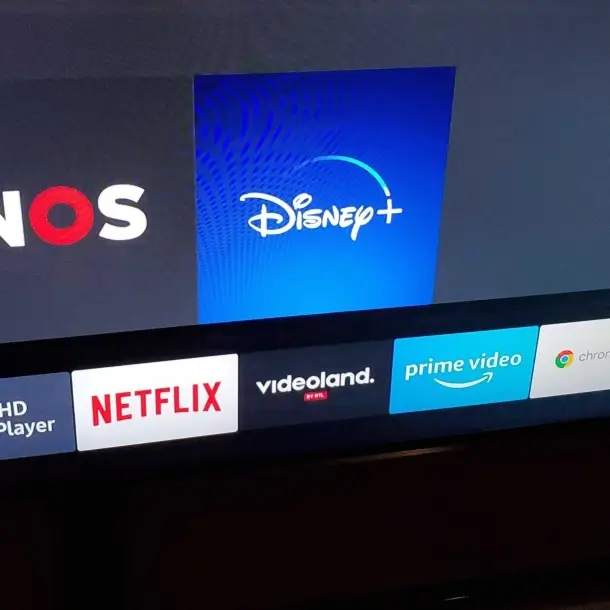
Check Your Internet Connection
A steady internet connection is the lifeblood of Disney+. For optimal performance, consider a wired ethernet connection over Wi-Fi. This is especially crucial if you’re experiencing buffering issues.
Here’s how to check your internet connection on your Samsung TV:
- Grab your remote and press the “HOME” button.
- Navigate to “Settings” and select it.
- Under the “General” menu, select “Network“.
- Choose “Network Status“. This screen displays your network’s health, IP settings, and allows you to reconnect.
If the problem persists, consult your internet service provider. They can help diagnose any latency issues affecting your connection.
Update Your Samsung TV
An outdated Samsung TV operating system can create compatibility issues with Disney+. Thankfully, Samsung regularly releases updates that address bugs and improve stability. Updating your TV ensures you have the latest fixes and optimizations.
Here’s how to update your Samsung TV:
- Press the “Menu” button on your remote.
- Select “Support” followed by “Software Update“.
- Choose “Update Now” and follow the on-screen instructions to complete the update.
- Once the update is finished, your TV will restart automatically.
Note: The exact steps might differ depending on your Samsung TV model. Refer to your TV’s user manual for specific update instructions.

Restart the Disney+ App
Sometimes, a simple app refresh works wonders. Here’s how to restart Disney+ on your Samsung TV:
- Press the Home button on your remote.
- Navigate to the Disney+ app.
- Hold down the Enter button for a few seconds.
- Select “Remove” or “Delete” to uninstall.
- Go back to the Home screen, find the “Apps” section.
- Reinstall the Disney+ app.
- Launch the app – it should be good to go!
Alternatively: Simply close and reopen the app using the Home and back buttons on your remote.
Adjust Stream Quality for Smoother Viewing
If your internet is sluggish, Disney+ might stutter. Here’s how to adjust the streaming quality:
- Open the Disney+ app and access your profile.
- Go to App Settings.
- Select “Save Data”.
Restart Your Router for a Network Refresh
If the above methods fail, try restarting your router:
- Locate the router’s power cable.
- Gently unplug it for 10-15 seconds.
- Plug the cable back in and wait for the router to reboot.
Remember: This is a soft reset, different from a hard reset using a button on the router. While a soft reset should address most issues, a hard reset might be necessary in some cases (consult your router’s manual for instructions).
By following these steps, you should be able to vanquish those Disney+ woes and get back to enjoying a seamless streaming experience on your Samsung TV. Happy watching!