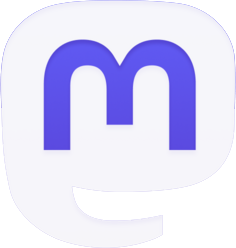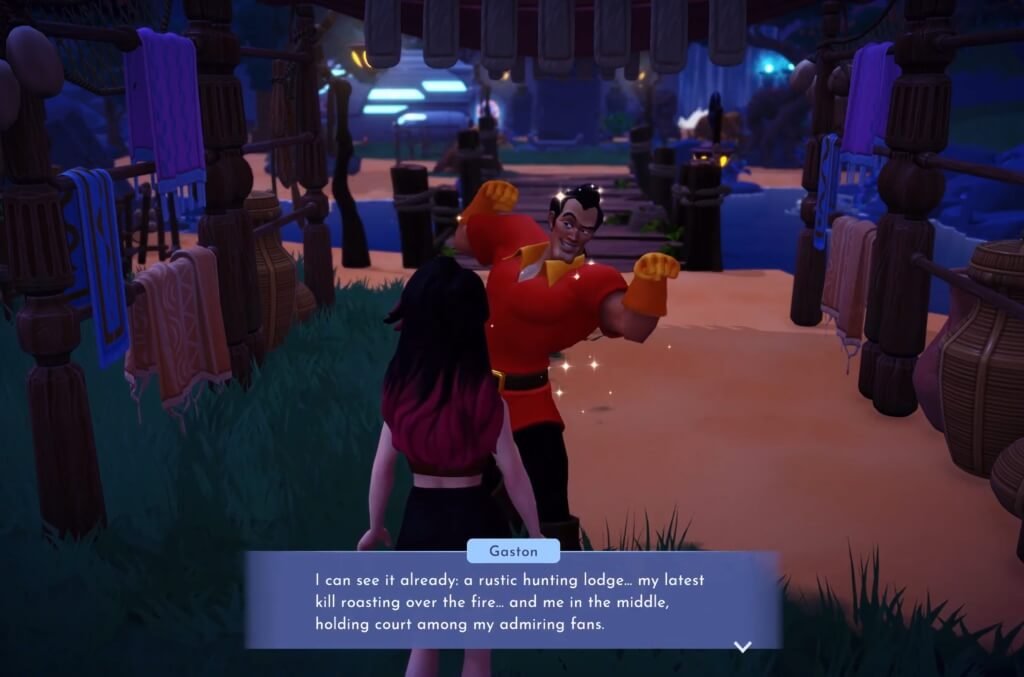Is Disney+ refusing to play ball on your LG TV? Don’t fret, frustrated friend! This guide will equip you with solutions to banish those pesky glitches and get you back to streaming your favorite shows.
Here are some solutions to try, starting from the most common fixes:
Check Your Internet Connection
This might seem obvious, but a weak or unstable internet connection can definitely cause problems with streaming. Make sure your LG TV is connected to the internet and that your internet signal is strong. You can try restarting your modem and router to see if that helps.
Restart Your LG TV
Sometimes a simple restart can clear up any temporary glitches that might be causing the issue. Turn off your TV completely, wait for a few seconds, and then turn it back on.

Update the Disney Plus App
Outdated apps can sometimes cause compatibility issues. Launch the LG Content Store and check if there are any updates available for the Disney Plus app.
Clear the Disney Plus App Cache
Cached data can sometimes become corrupted and lead to app malfunctions. Here’s how to clear the cache on your LG TV:
- Press the Home button on your LG TV remote.
- Navigate to Settings. The exact location of this option may vary depending on your LG TV model. It might be a gear icon on the home screen or accessible through a menu.
- Find the “Apps” section.
- Locate the “Disney Plus” app from the list of installed apps.
- Select the Disney Plus app.
- Look for an option called “Clear Cache” or “Storage.” This might be located within the app info or under a separate “Storage” menu.
- Select “Clear Cache.” Confirm the action if prompted.
Reinstall the Disney Plus app
If clearing the cache doesn’t work, try reinstalling the app completely. This will remove any corrupted files and ensure a clean installation.
Check LG TV Compatibility
While most LG Smart TVs are compatible with Disney Plus, it’s always a good idea to double-check. You can find a list of supported devices on the LG website or the Disney Plus Help Center.

If you’re still having trouble after trying these steps, here are a couple of additional things you can consider:
Change Service Country (If Applicable)
In rare cases, there might be a mismatch between your LG TV’s service location and your Disney Plus subscription region. This fix involves changing a setting on your LG TV, but consult your TV’s manual for specific instructions as it can vary by model.
It’s important to note that this is not an officially supported solution and might have unintended consequences.
Using a VPN (Not Recommended)
A VPN (Virtual Private Network) can technically allow you to access region-locked content on Disney Plus. However, using a VPN goes against Disney Plus’s terms of service and can cause unexpected issues with the app. We recommend sticking to the troubleshooting steps mentioned above.
If you’re still having trouble after trying all these steps, you can reach out to LG or Disney Plus customer support for further assistance.
- LG Support: https://www.lg.com/us/support
- Disney Plus Help Center: https://help.disneyplus.com/
By following these detailed instructions, you should be able to identify and fix the issue preventing Disney Plus from working on your LG TV. Remember, restarting your devices, updating the app, and clearing the cache are often the simplest solutions. If the problem persists, official customer support channels are your best bet.